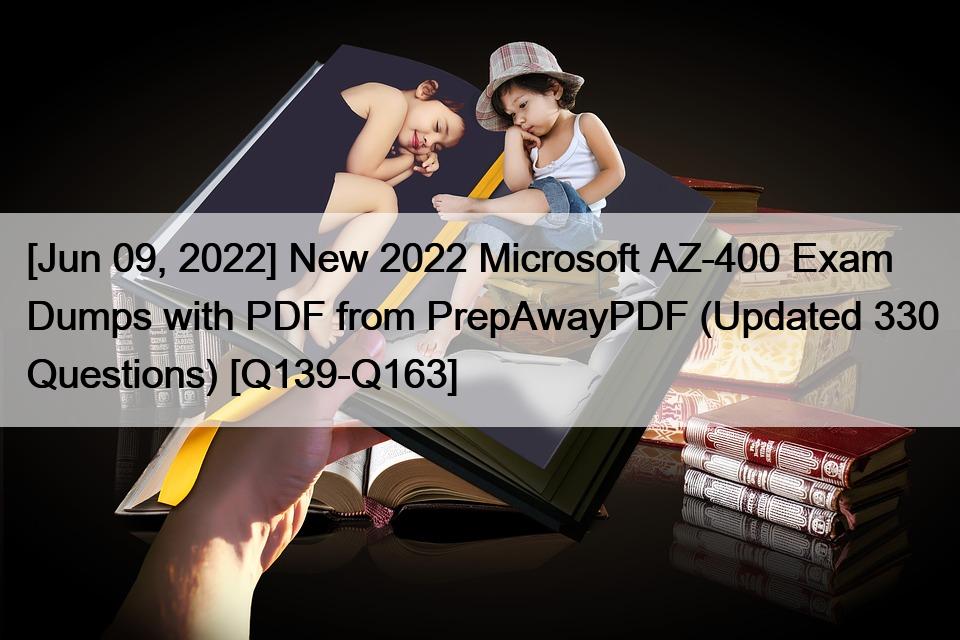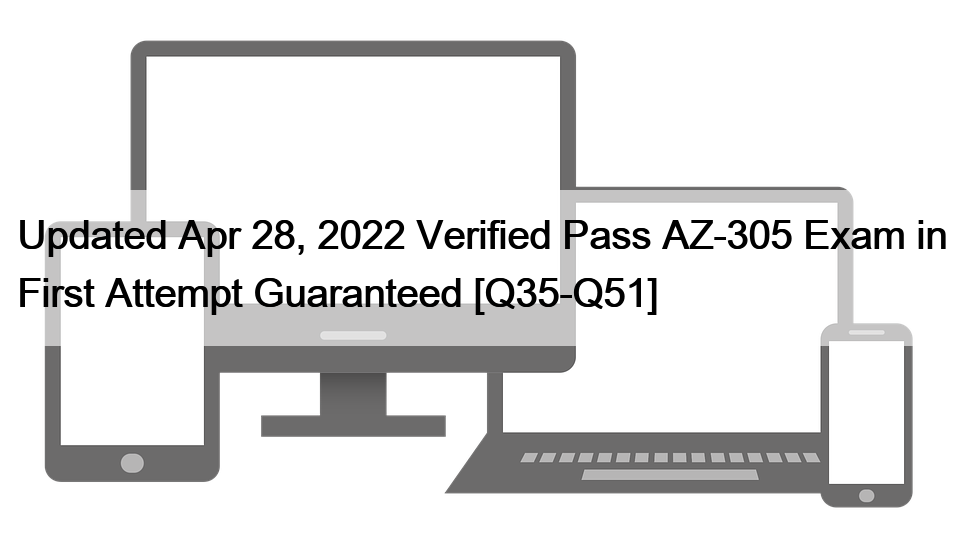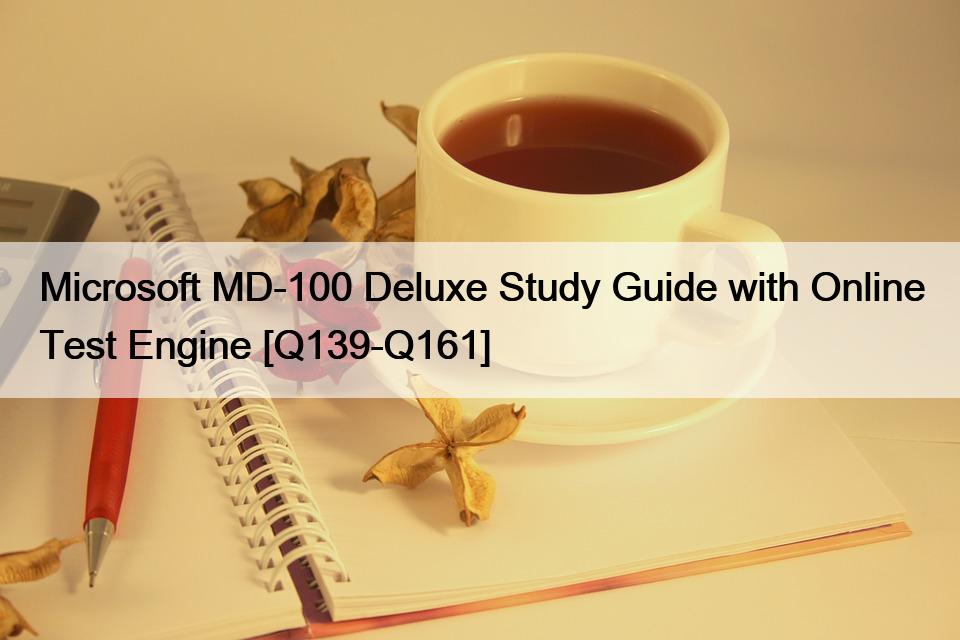NO.153 SIMULATION
You need to create and configure an Azure Storage account named az400lod11566895stor in a resource group named RG1lod11566895 to store the boot diagnostics for a virtual machine named VM1.
To complete this task, sign in to the Microsoft Azure portal.
Step 1: To create a general-purpose v2 storage account in the Azure portal, follow these steps:
On the Azure portal menu, select All services. In the list of resources, type Storage Accounts. As you begin typing, the list filters based on your input. Select Storage Accounts.
On the Storage Accounts window that appears, choose Add.
Select the subscription in which to create the storage account.
Under the Resource group field, select RG1lod11566895
Next, enter a name for your storage account named: az400lod11566895stor Select Create.
Step 2: Enable boot diagnostics on existing virtual machine
To enable Boot diagnostics on an existing virtual machine, follow these steps:
Sign in to the Azure portal, and then select the virtual machine VM1.
In the Support + troubleshooting section, select Boot diagnostics, then select the Settings tab.
In Boot diagnostics settings, change the status to On, and from the Storage account drop-down list, select the storage account az400lod11566895stor.
Save the change.
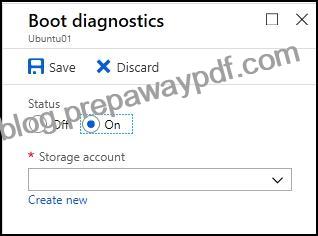
You must restart the virtual machine for the change to take effect.
Reference:
https://docs.microsoft.com/en-us/azure/storage/common/storage-account-create
https://docs.microsoft.com/en-us/azure/virtual-machines/troubleshooting/boot-diagnostics